Aero Shake and Snap are enabled by default in Windows 7 and I find them annoying personally. Many times I’ve grabbed a window to move and moved it too fast and Windows thought I was shaking so all of my open windows disappeared. Sure I could just bring them back up, but for whatever reason Aero Shake kills my CCTV security program. I run four monitors, three across the bottom that are 23” – 27” – 23” and then I have a 19” up and to the right above them for email, CCTV and weather and clock/timer and whatever else. Aero Shake kills my CCTV program and it’s just annoying so I wanted to stop it from doing that.
Aero Snap is annoying as well as it sometimes activates when you don’t want it to. Both Shake and Snap are enabled by default in Windows 7 if you’re using Aero.
I went looking for a solution and found ways to disable it via the registry but there is a much easier way. Messing with the registry can be hassle and dangerous to your system if you do it wrong. There are places you could just download the registry fix, but downloading things isn’t exactly safe either so I thought there had to be an easier way.
The easiest and safest way I found to disable both of these is as easy as ticking a box and hitting apply.
There are a few ways to get there but ultimately you want to find the Ease of Access Center and Make the mouse easier to use.
Quick and easy way is to hit the Start button and type ‘change how your mouse works’ in the search box and let it do it’s thing.
After a few second you’ll see lots of things come up possibly, but the first one will be ‘Change how your mouse works’
Clicking that will take you here:
The other way to get there is Control Panel –> Ease of Access Center
and then you’ll click ‘make the mouse easier to use’
Which take you to the ‘Make the mouse easier to use’ settings page.
You’ll find a few things there on the page but what you want is towards the bottom titled ‘Make it easier to manage windows’
To disable Aero Shake and Snap just check the box ‘Prevent windows from being automatically arranged when moved to edge of screen’ and then hit ‘Apply’ at the bottom.
All done, very simple. While it it doesn’t mention Shake there, it disables as well.
This way is much safer and easier I think than messing around in your registry.

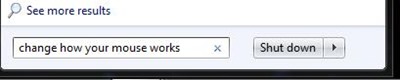
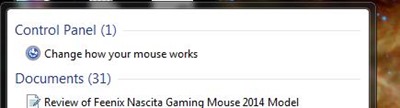
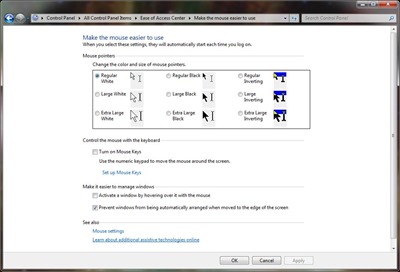
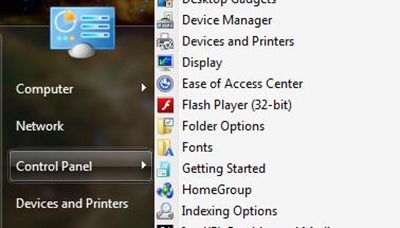
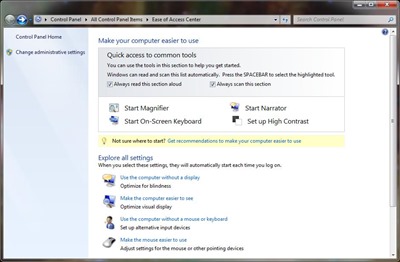
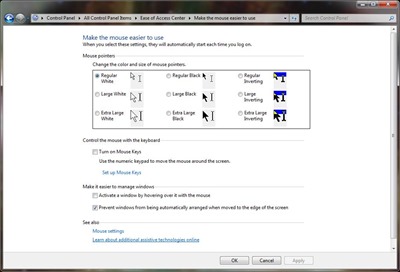

3 comments for “How To Easily Disable Aero Shake and Snap in Windows 7”